The road menu contains options related to centrelines.
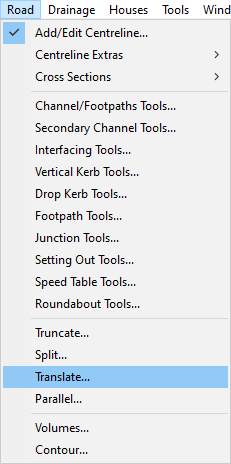
This menu option opens the Road Tools. See the Road Tools help page for more information.
Under the Centreline Extras sub menu there are options for levelling a centreline to a surface or plane, and an option to set the start chainage of a centreline. See the Centreline Extras help page for more information.
This sub menu allows you to attach or detach Simple Sections to a centreline as cross sections. This is useful for the Save As Hec-Ras functionality.
Clicking on this menu option will open the Channel/Footpaths Tools.
Clicking on this menu option will open the Secondary Channel Tools.
Clicking on this menu option will open the Interfacing Tools.
Clicking on this menu option will open the Vertical Kerb Tools.
Clicking on this menu option will open the Footpath Tools.
Clicking on this menu option will open the Junction Tools.
Clicking on this menu option will open the Setting Out Tools.
Clicking on this menu option will open the Speed Table Tools.
Clicking on this menu option will open the Speed Table Tools.
Clicking on this menu option will open the Roundabout Tools.
This option will open the Truncate window, allowing you shorten a centreline from either the start or end chainage of the road. This allows you to make a road shorter whilst keeping the alignment of the centreline. See the Centreline Truncate help page for more information.
This option will open the Split window, allowing you to split centreline into two separate roads at a specific point. See the Centreline Split help page for more information.
This option will open the Translate window, allowing you move a centreline by the given amount in the x, y, and z axes. See the Centreline Translate help page for more information.
This menu option will open the Parallel window, which allows you to move a centreline parallel. See the Centreline Parallel help page for more information.
The Volumes menu option shows the cut and fill volume of each of the design items as well as the running totals. See the Design Cut/Fill Volumes help page for more information.
The Contour menu option opens the contour window which allows you to specify whether contours are displayed on roads or other design items and the contouring properties. See the Road Contours help page for more information.