The junction properties windows is shown whenever a new potential junction is detected.
It is also shown when you select a junction to modify using the Edit Junction tool
![]() from the junction toolbar
from the junction toolbar ![]() .
.
A junction will be offered when the end of a centreline is placed on or near another centreline, as long as both centrelines have channels to form the junction.
Note: The end of a centreline may also junction back onto itself.
As soon as a junction is possible, the Junction Properties window is shown:
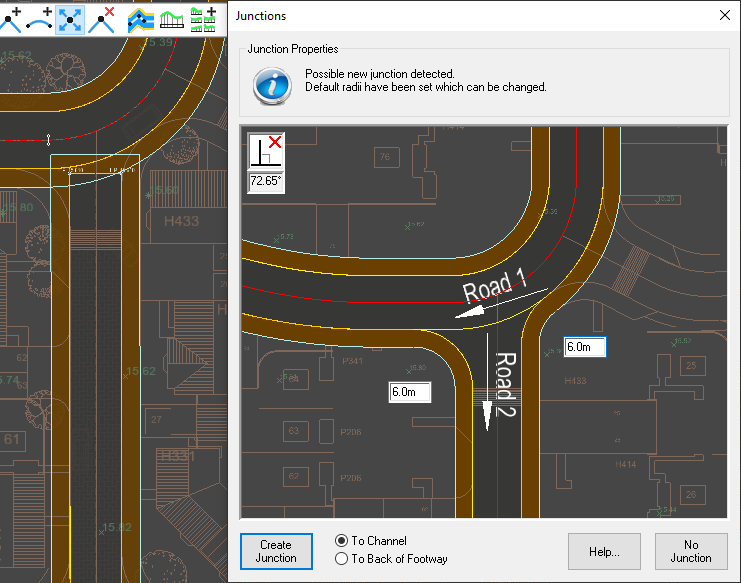
By default roads will junction to the channel, paths junction to the back of footway. However, you can choose the behaviour that you want by using the radio buttons below the junction preview.
You can click to select either junctioning To Channel or junctioning To Back of Footway. For example, this allows you to create private roads which join onto the back of footway, shown in the image below. With this kind of design you may want to add a Drop Kerb on the main road.
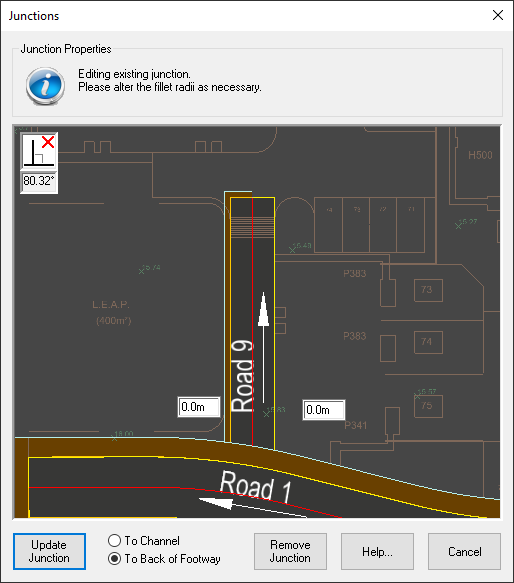
You can also revisit the junction properties of an existing junction from the ![]() junction tools toolbar.
junction tools toolbar.
Click the ![]() Edit Junction button, then click near an existing junction to edit it.
Edit Junction button, then click near an existing junction to edit it.
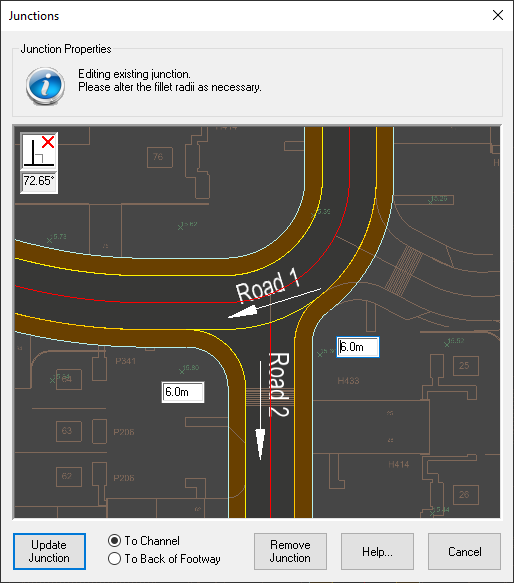
You will see the same properties window but with updated information text, with an added Remove Junction button.
The left/right junction fillet radii are shown in boxes next to the corresponding arcs on the preview. You can enter your desired fillet radii, and the preview will update to show how the junction would look.
It is often desirable to design a perpendicular junction. Accordingly, when the join is not perpendicular, Site3D displays the joining angle in the top left of the preview window.
This is purely for your information and does not prevent the creation of a non-perpendicular junction.
Click the Create Junction or Update Junction button to accept the new junction. The junction will then appear in your site design, fully calculated in 3D according the levels and gradients from the channels of the junctioned centrelines.
When the Junction Properties window has been produced for a possible new junction you can choose to decline the junction by clicking the No Junction button.
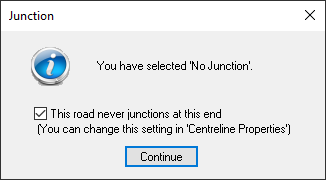
You then have the option to decide that the terminating road should never junction (to stop it asking again if you edit it later). Whichever option you choose, you can always change the road's termination property in the Road Properties window.
When editing an existing junction, you have the option to remove it completely by clicking the Remove Junction button. Note that this will modify the Centreline Properties, disallowing the edited road/footpath/driveway from being able to form a junction at that end. This can be re-enabled Centreline Properties window, if you need to later re-create a junction at the end of this road.
When two roads meet very close to their ends, multiple possible junction configurations may be detected.
In most of these cases, Site3D will intelligently determine which road should form the junction and offer that first. Ocassionally, it is not obvious to the program which road should junction onto the other, so each of the possible junctions are offered and the judgement is left to the engineer.
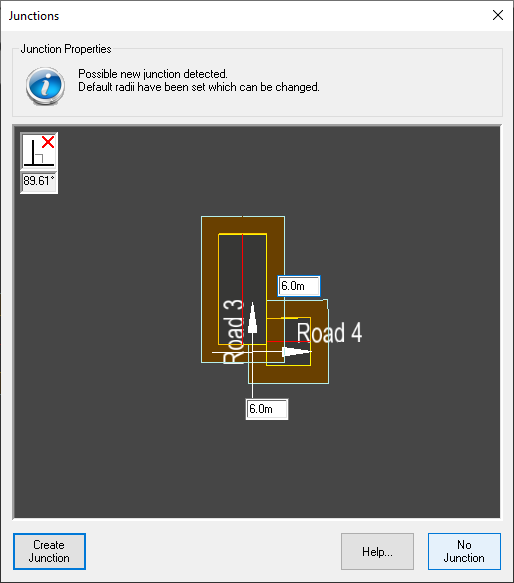
In this example, two very short roads are connecting and the best junction was not clear due to these particular conditions.
If the junction was not the one you were expecting, then you can click the No Junction button. The next junctioning configuration will then be offered.
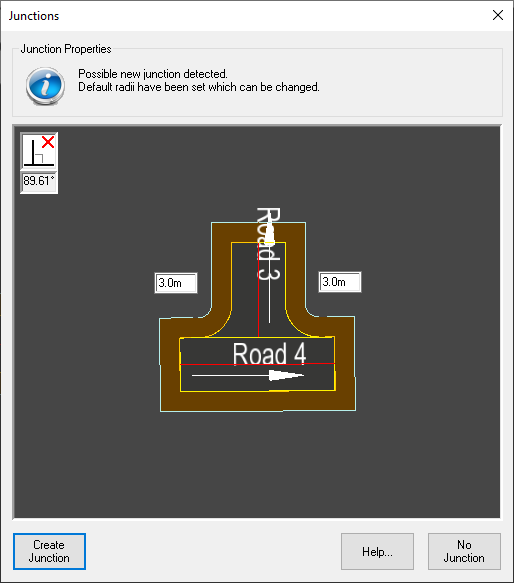
After selecting No junction for the first offered junction, the next potential junction for the two roads is offered.
In this case the desired result was for Road 3 to junction onto Road 4.