The Vertical Kerb Tools can be used to change the height of the kerb along the length of the road.
Note: If you are adding a driveway or road crossing-point, the Drop Kerbs Tools are usually preferable.
To access the tools for modifying the kerb levels, click the ![]() button.
button.
You will see this toolbar appear on the top left of the plan view window:
Select which road kerb you want to edit. As you move the mouse over the drawing the kerb line closest to the cursor will highlight. Click the mouse to select the desired item.
A window will appear prompting for the properties of the vertical change.
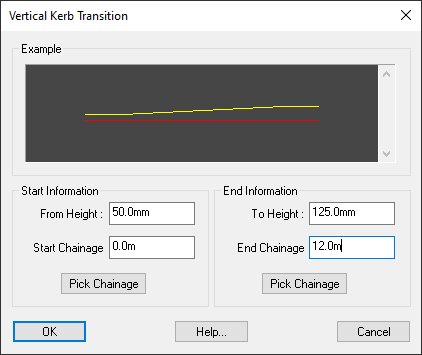
Specify the chainage range over which the vertical change should occur. You can use the Pick... buttons to select the start and end chainages straight off the drawing.
Here you can enter a new kerb height at the specified chainages.
Select this button to delete a vertical item from a road kerb.
You then select the vertical item you want to delete. As you move the mouse over the drawing the vertical item closest to the cursor will highlight. Click the mouse to select the desired item.