This facility allows you to precisely translate a road by a specified amount on the X, Y, and Z axes.
This is particularly useful if you need to raise or lower an entire road by a specified amount.
Note: If the road it junctioned at either end, the level at the junctioned end will not change because the level is tied into the other road. Only the vertical IP levels will change in this case. If the road has no vertical IPs (i.e. it is a straight grade between two junctions) then its level will not change at all.
This facility can be used at any time during the design process. Site3D will work out all the knock-on effects and update your site accordingly.
To use the centreline translate facility click the Road menu at the top of the screen and select the Translate... option.
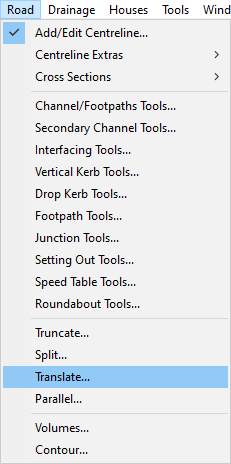
The mouse will highlight the centreline that will be selected when you click.
The following window will appear after you have selected a centreline.
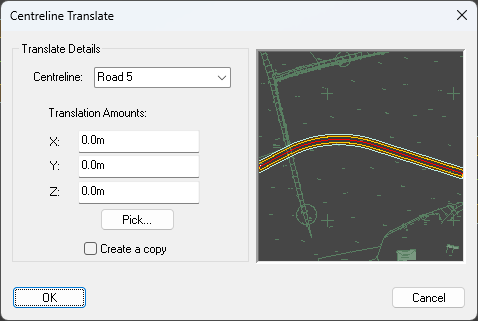
This lets you select which centreline to do the translation operation on. By default this will be the centreline that was initially selected.
Here you can set how much to translate the centreline from its original position.
By default, with create a copy unticked, the operation will move the selected centreline parallel by the chosen distance.
By choosing the create a copy option, the selected centreline will be unchanged and a parallel copy will be created at the specified distance.