The Drainage menu contains options related to drainage networks.
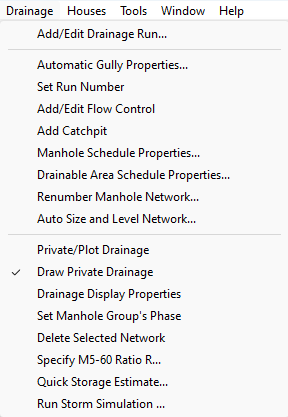
This menu option opens the Drainage Tools toolbar.
Clicking this menu option opens the Automatic Gully Properties window, here you can set the minimum spacing, connection angle to the nearest conduit/manhole, and force gullies at low points. You can specify the contributing area and and whether gullies are allowed on a per centreline basis from the Centreline Properties window.
When this tool is active you can specify the drainage run number between two manholes. When active select the first and last manhole in the run and a window will appear where you can input the run number. If you drainage network has an outfall with Auto Conduit Numbering turned on then this will override the manual run number and you will get a message telling you that the operation was not possible.
After selecting this menu item you can select a manhole to enter the manhole flow controls window. Here you can then add flow controls to a manhole.
This menu item will allow you to pick a manhole and specify the catchpit depth for that manhole. This can also be done in the manhole properties.
This will open the manhole properties window, allowing you to change the display properties for the manhole schedule. See the Drainage Tools page for more information about the manhole schedule and these properties.
This will open the drainable area properties window, allowing you to change the display properties for the drainable area schedule. See the Drainage Tools page for more information about the drainable area schedule and these properties.
This menu option will open the Drainage Renumber window. Here you can specify a naming convention for a drainage network to use. See the Drainage Renumber help page for more information.
This menu option will open the Drainage Auto Size and Level window.
When this menu item is turned on any new drainage added will be set as private and use the default properties for private drainage.
When this menu item is turned off any manholes that are flagged as private in the manhole properties will not be drawn.
This menu option will open the Drainage Properties window, here you can specify how the manholes and conduits are annotated.
After clicking this menu option you draw a region on the plan view around the manholes that you want to modify the phase of, in the bottom left of the view there will be a text box where you can specify the new manhole phase. Right click after you have drawn the region around the section of drainage that you want to modify and select finish to set the new group phase.
After clicking this menu option you can click on a drainage network to delete the selected network.
This menu option will open the M5-60 Ratio R window where you can automatically get the rainfall values from a map location or manually specify the M5-60 and Ratio R values.