The file menu contains options related to opening or saving files and data.
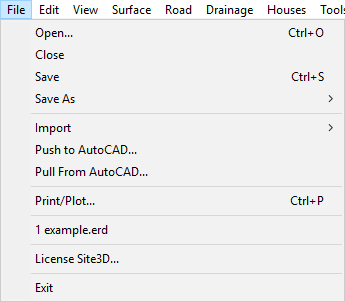
This menu option lets you open a project from any of the compatible file types. See the help page for opening a drawing for more information and file types that are compatible with Site3D.
Clicking on this menu option will close the current project and all windows related to the project.
This will save the currently open project. If the project has not been previously saved then this will open the "Save As..." window.
The Save As menu option has a list of all the file types you can save to or export to. See the File Output help page for more information.
When you have opened a project using the File Open functionality you can then import further files to incorporate into the project. See the File Import help page for more information.
You can export data from Site3D directly to a running instance of AutoCAD using this menu option. See the Push to AutoCAD help page for more information.
You can import data directly from a running instance of AutoCAD into Site3D using this menu option. See the Push to AutoCAD help page for more information.
This allows you to print out a drawing. See the Print/Plot help page for more information.
In this section you will see a numbered list of files that have most recently been opened with Site3D.
Clicking this menu option will bring up the Site3D licensing window. See the Licensing help page for more information.
This will close all the open projects and exit Site3D. Before closing you will be asked if you want to save any projects with unsaved data, once all projects have been safely closed down Site3D will exit.