In order to save or print results you must have a valid License for the software.
To see the License Window click the Help menu and select the License... option.
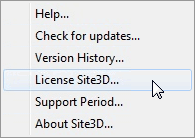
Note: The License Window will also be shown if a save or print operation is attempted when no license is present.
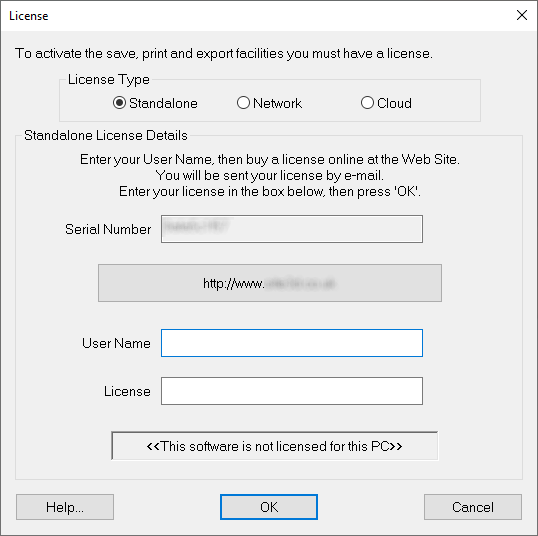
To obtain a License to activate the save and print functions you should contact your reseller. The big button in the centre of the window will usually take you to your reseller's website.
A standalone license is specific to a particular computer and can activate the software only on that one computer.
A network license can activate the software on any computer on your local or wide area network. It just requires our network license server application to be installed on one of your computers.
A cloud license can activate the software on any computer that is connected to the internet. It just requires knowledge of your cloud license log-in details.
If you have a standalone license, follow the guide on this page. If you have a network or cloud license, follow the guide on the network or cloud license help page.
When obtaining a License you will need to give the Serial Number which is shown on this License Window. (You can highlight and Copy the Serial Number from the window so that you can Paste it into a message).
The Serial Number is unique for each computer, and the corresponding license activation code will only work for the particular machine.
Note: The serial number is not editable.
When obtaining a License you also need to specify a User Name. You can choose the User Name, but it should normally be the name of your organisation or your personal name. Your reseller may assign the User Name to you.
When you receive the license activation code (usually supplied by email) enter it into the License box on this window. As soon as you have entered a valid license code the status message will update accordingly:
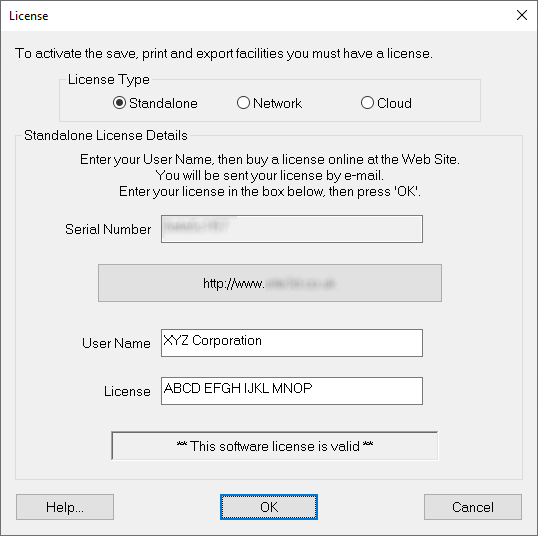
Click the OK button. The software will remember your license details and (if the license is valid) the save and print functions will be active.
If you have entered the License code correctly and the status is still not shown as valid, then check the following:
Time limited licenses may be supplied upon request. Contact your reseller to request a time limited license. A time limited License will permit full functionality of the software (including saving and printing) for a limited number of days.
If you have been supplied with a time limited license, enter the User Name and License code as described above for a permanent license.
When the time limited license is recognised, the status on the License window will indicate how many days remain in the temporary period:
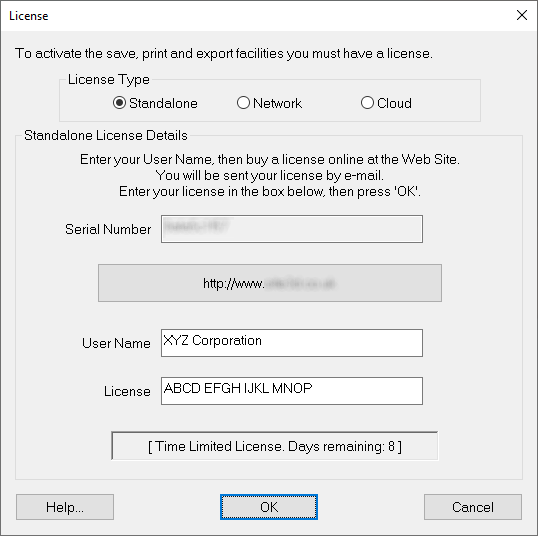
Note: To maximise your license period, you should enter your time limited license as soon as you get it because it will expire on a pre-set date.