This option is for adding or modifying the visibility splay for a junction.
The visibility splay shows the region which should be kept clear of visual obstructions so that a driver waiting at the junction can see a safe distance in both direction along the road to be entered.
To access the tools for modifying junction visibility splays, click the
On the junction toolbar, click the ![]() Visibility Splay button and select the junction you want to modify, by clicking near it on the plan view.
Visibility Splay button and select the junction you want to modify, by clicking near it on the plan view.
The following window is shown:
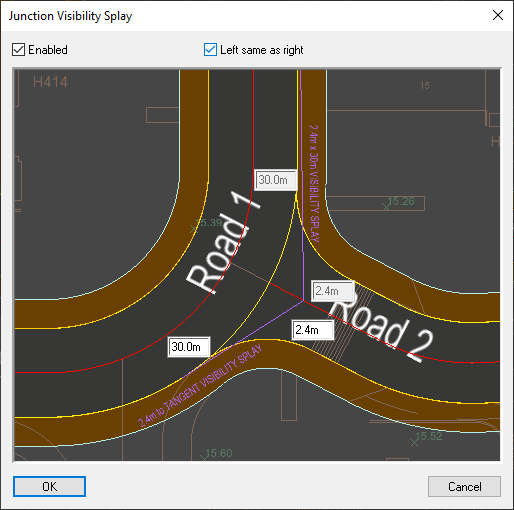
In this window you can edit the distance back from the junction and the distance along the joined-onto road using the edit boxes on the preview.
The splay lines are shown on the junction for the required distances.
Depending on the shape of the road passing by the junction, the splay is either drawn to a point at the given distance along the road channel, or the the tangent with the road channel line. In certain cases, when both are needed, both are automatically shown.
By default the left and right sides are mirrored, but if you wish to have a different visibility distance on the left or right, untick the "Left same as right" tickbox at the top middle of the window. This will allow you to change the left/right independantly of each other.
If you want to remove existing visibility splays, simply untick the "Enabled" tickbox at the top left of the window. The effect is immediately shown on the preview to confirm your choice.
Once you are happy with the values and visibility splays, simply click the "OK" button to accept your changes and open a longsection showing a section along the visibility splay lines:
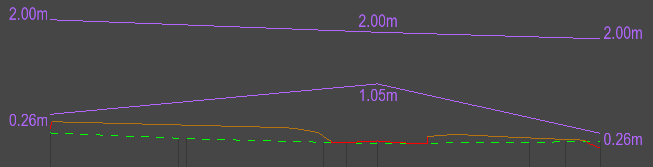
If press "Cancel" if you wish to exit without changing anything.
You can change the junction visibility splays any time during the design process.