This option is for moving the path of a road centreline, by repositioning one or more of the centreline IPs (Intersection Points).
You can change the road centreline path at any time during the design process. Site3D will work out all the knock-on effects and update your site accordingly.
On the ![]() road tools toolbar, click the
road tools toolbar, click the ![]() move point button.
move point button.
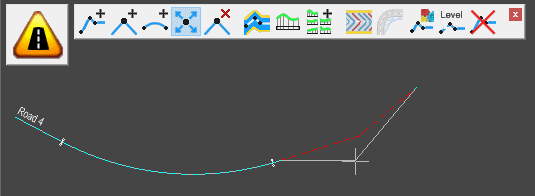
Select an IP on a centreline (they will highlight as you move the mouse near) and move it to where you want.
To place the points accurately, you can use the various snap options on the snap toolbar, and make temporary construction lines using the construction line toolbar.
Also, you can right-click the mouse to get a menu where you can select Enter Coordinate to type the desired coordinate on the keyboard.
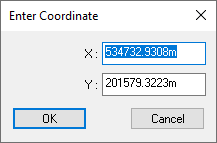
On the right-click menu there are options for Lock Preceding Path and Lock Following Path. These options can be used to lock the preceding or following arc on the centreline. Arc Path Locking is explained here.