This facility automatically generates the complete final surface for your entire site design.
The final surface is comprised of the top of design surfaces of all the design items on the site.
To create the final surface click on the Create Final Surface button ![]() on the Surfaces and Volumes toolbar
on the Surfaces and Volumes toolbar ![]() .
.
The design features used to generate a final surface are:
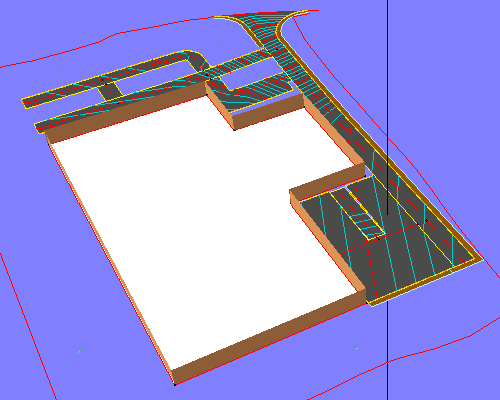
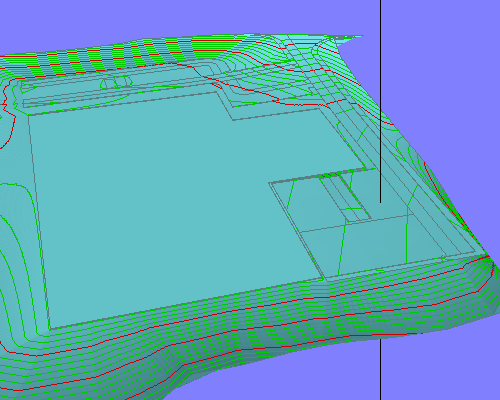
When you select the Create Final Surface option, a new submodel will be generated with the name Final Surface. You will see the Final Surface model in the layers window along with the other submodels you may have imported into the project.
Each time you select the Create Final Surface option, the Final Surface model will be updated to reflect the current state of the site design.
The final surface can be used in the Surface->Volumes... facility to create accurate cut and fill comparisons against other surfaces.
In order to define the extent of the final surface, it is useful to indicate the site boundary.
You can do this by digitising a line around the known site boundary using the New Centreline tool and then levelling the centreline to the existing surface (using the Road->Centreline Extras->Level to Surface... menu option).