This option is for moving in X, Y and Z imported layouts/surveys and the top model design. (This is a co-ordinate translation, not a linguistic translation).
To get the Translate option click the Surface menu and select Translate. You will see this window:
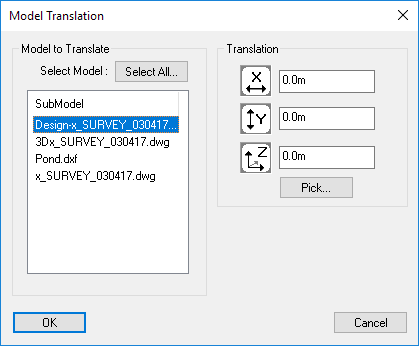
This shows the list of available sub-models and the design model. A sub-model is created when you load or import a drawing. You must select at least one model.
You may select multiple models to translate. To do this, press and hold the Ctrl key on the keyboard while clicking each item you wish to select. You can also de-select items this way by clicking on a selected item whilst holding the Ctrl key. To select all models, simply click the Select All button.
Enter the distance to move/translate the selected models in each of the X, Y and Z axis directions.
If you are unsure of the exact values, or you just wish to move 'by eye' press the 'Pick...' button. You can then select the 'origin' and 'destination' points in the plan-view window. When both points have been selected, it will return to the translation window with the X and Y values pre-filled.