To access the tools for modifying road channels and footpaths click the ![]() button and select the Channel or Footpath you want to modify.
On the channel tools toolbar, click the
button and select the Channel or Footpath you want to modify.
On the channel tools toolbar, click the ![]() amorphous item button.
amorphous item button.
NOTE: Usage of amorphous channel/footpath items is discouraged. Problems can result if you subsequently update other features of the road design. The amorphous item's position is fixed relative to the site's coordinates, rather than being relative to the road's chainage, and consequently it does not cope well with knock-on affects of road positioning changes.
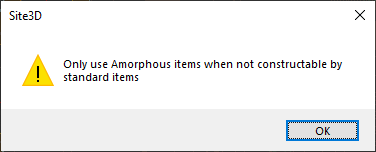
Nearly all possible shapes of channel/footpath can be constructed using the Widening, Parallel and Mitre items. You should always use those in preference to the Amorphous item.
The only time an amorphous item would be needed is when the path of the channel/footpath goes backwards relative to the centreline chainage. For example,
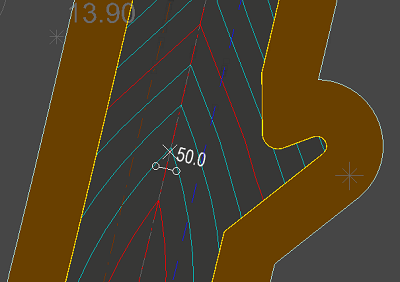
The Amorphouse Item toolbar operates very similarly to the options for adding a road centreline.
The start and end of the amorphous line need not touch the current path of the channel/footpath. It will be joined back to it (with lines perpendicular to the road centreline) when you finish defining the amorphous line.
After pressing the ![]() New Amorphous button you can right click to get some additional options.
New Amorphous button you can right click to get some additional options.
The right click menu has the "Select Line" option which will allow you to pick any polyline from an imported layout to create the channel line from.