The Tools Menu contains useful functionality for copying data to or from Site3D and finding elements within Site3D.
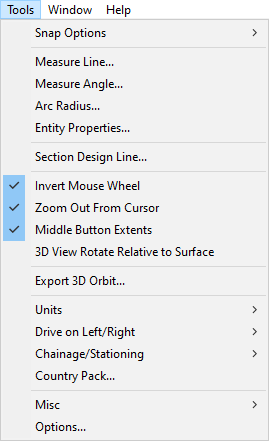
In the Snap Options sub menus you will find the standard set of snap tools as shown in the Snap Tools toolbar. For more information see the Snap Tools help page.
The Measure Line tool provides a way for you to measure the distance between two points, See the Toolbox Tools help page for more information.
The Measure Angle tool provides a way for you to measure the angle of a line either in respect to the X axis or the angle formed between two connected lines, See the Toolbox Tools help page for more information.
The Arc Radius tool provides a way to quickly determine the radius of arcs, See the Toolbox Tools help page for more information.
This will allow you to click on a design item to see it's properties. For more information see the Toolbox Tools help page.
After clicking this menu option select a design line from the plan view to see a simple section of that design line.
This option allows you to toggle whether the mouse wheel is inverted. By default scrolling the mouse wheel forwards will zoom in, and scrolling backwards will zoom out. Toggling this option will invert this behaviour.
If this is on then the view will zoom out based on the cursor location when scrolling the mouse wheel. When this option is off the view will be zoomed out relative to the centre of the view.
Note: the view will still zoom in based on the cursor position when scrolling with the mouse wheel.
This option will toggle whether double clicking the mouse button sets the zoom to the drawing extents. This will set the view such that the entire drawing is visible.
When enabled, the 3D view rotation from horizontal mouse movement will be inverted when the cursor is below the 3D target point and when looking up from below the surface. This can allow you to rotate the view in a continuous clockwise or counter-clockwise motion and can be thought of as dragging the surface point that was under the mouse cursor.
The standard behaviour with this option disabled is for the 3D view rotation to always rotate the model clockwise when the mouse is moved to the left and counter-clockwise when moving to the right.
This option is only available from the 3D view. Clicking this menu option whilst a 3D view is active will bring up the Export 3D Orbit window.
This tool will export a set of images that create the illusion of a 360 degree camera rotation when viewed in succession. A webpage will also be created which uses these images to create an interactive "3D" view where the user can drag the mouse left or right to rotate the view clockwise or anti-clockwise.
This menu item has a sub-menu which allows you to select between Metric and American/Imperial units.
This menu item has a sub-menu which allows you to select between driving on the left or right side of the road.
This menu item has a sub-menu which allows you to select between chainage or stationing.
Clicking this option will open the country picker window. See the Country Picker help page for more information.
The tools in this category are not intended for general use as some of the functionality is experimental.
Clicking on this will bring up a window which will allow you to select a colour, clicking Okay will then move all the entities with that colour into a separate layer in the layers window.
Clicking on this will cut the design items into the survey surface. This option doesn't affect the actual survey data or levels. When you move a design item after using this option you will see that there is a hole in the surface in the previous position, select this option again to generate a new final surface.
Clicking this menu option will open the Options window. See the Options help page for more information.