This option allows you to choose which country is used when finding the default values for items such as units, road widths and grades.
The country picker is shown automatically the first time Site3D is run after installation. The tool is also available by opening the "Tools" menu and clicking on "Country Pack...". If no project is open, it will modify the global default country pack. If a project is open, it will only affect the currently selected project.
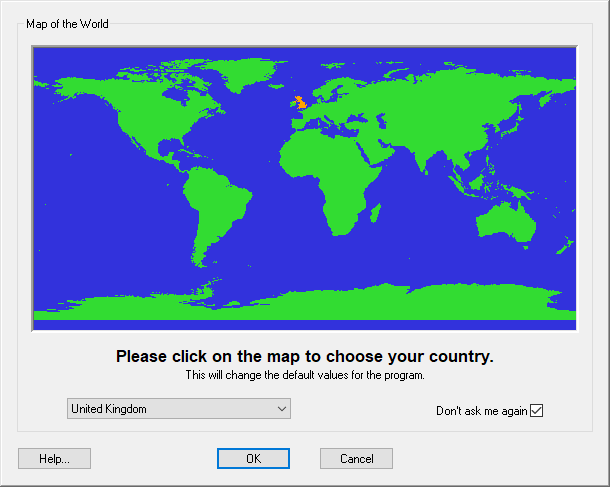
Select a country by clicking over the desired country on the map. Once selected, click OK to confirm your choice to allow the program to read the appropriate country pack and pre-load the appropriate default values.
You can also select a country by choosing one from the pull down list of countries below the map. Once selected, click OK to confirm your choice to allow the program to read the appropriate country pack and pre-load its default values.
By default, the Don't ask me again option is ticked so that you are only asked to choose a country once, after the program is run the first time. If, you require it to ask you again then next time you run the program, you should untick the Don't ask me again option.
NOTE: You can change the country at any time later with the Tools->Country Pack... menu option.