This option is for rotating imported layouts/surveys and/or the design model.
To get the Rotate option click the Surface menu and select Rotate. You will see this window:
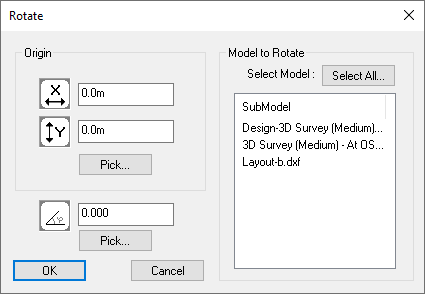
This shows the list of available sub-models and the design model. A sub-model is created when you load or import a drawing. You must select at least one model.
You may select multiple models to rotate. To do this, press and hold the Ctrl key on the keyboard while clicking each item you wish to select. You can also de-select items this way by clicking on a selected item whilst holding the Ctrl key. To select all models, simply click the Select All button.
This is the point around which the selected models will be rotated. You can enter the X, Y and Z values of the coordinate, or, you can press the 'Pick...' button and choose it from the drawing. Once chosen, it will return to this window with the X, Y and Z values pre-filled.
Enter the required rotation angle in degrees.
If you are unsure of the exact angle to rotate by, click the 'Pick...' button and select the 'from' and 'to' points. The subtended angle is calculate between these two points and the origin, and the rotate window will return with the angle pre-filled.
Note: A positive value means anti-clockwise rotation and a negative value means clockwise rotation.
When you click 'OK' the selected models will be rotated by the specified angle.