The Edit Menu contains useful functionality for copying data to or from Site3D and finding elements within Site3D.
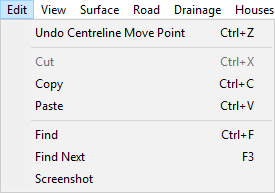
This allows you to undo an action within Site3D, and shows which action will be undone.
You can also execute this action using the keyboard shortcut Control + Z.
For more information see the Undo help page.
This option will pop up a window which will allow you to select elements from Site3D to copy to the clipboard, allowing you to later paste this into any CAD system that is compatible with the AutoCAD clipboard format.
You can also execute this action using the keyboard shortcut Control + C.
When this action is performed you will see the following window pop up:
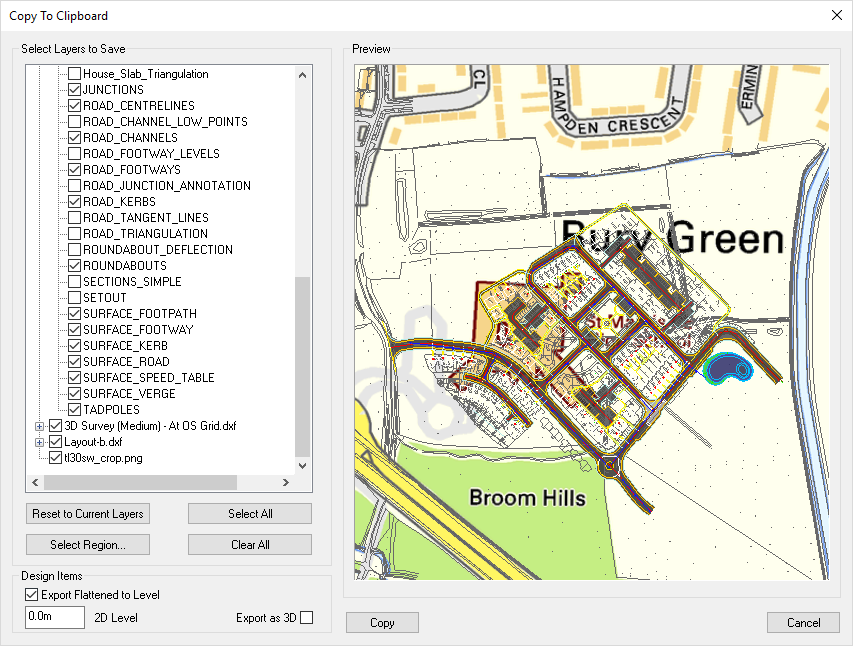
This window allows you to select the information that you want to copy.
Beside some minor cosmetic differences the copy to clipboard tool is functionally the same as the Push to AutoCAD tool. For more information about the various options when copying see the Push to AutoCAD help page.
This option will paste CAD elements from the clipboard into Site3D, allowing you to transfer design elements that have been copied from your CAD software.
You can also execute this action using the keyboard shortcut Control + V.
This option will bring up a prompt allowing you to search for the given text within the names of design elements on your site.
You can also execute this action using the keyboard shortcut Control + F.
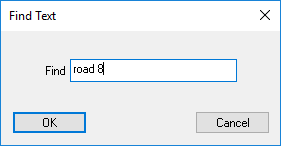
If you have used the Find option to search for a design element on your site this will automatically jump to the next design item that matches the search criteria.
You can also execute this action using the keyboard shortcut F3.
This command will capture a high quality screenshot of the current view into your clipboard. You can then paste this into the editing software of your choosing.