The Pull from AutoCAD option is used to transfer the drawings directly from an open AutoCAD window, without the saving and loading of DXF files.
This function can be useful if you use AutoCAD to prepare/amend drawing layouts and need to import layout changes without the need for intermediary files.
The Pull from AutoCAD option is on the File menu. It shows the following window, displaying a preview of what will be transferred.
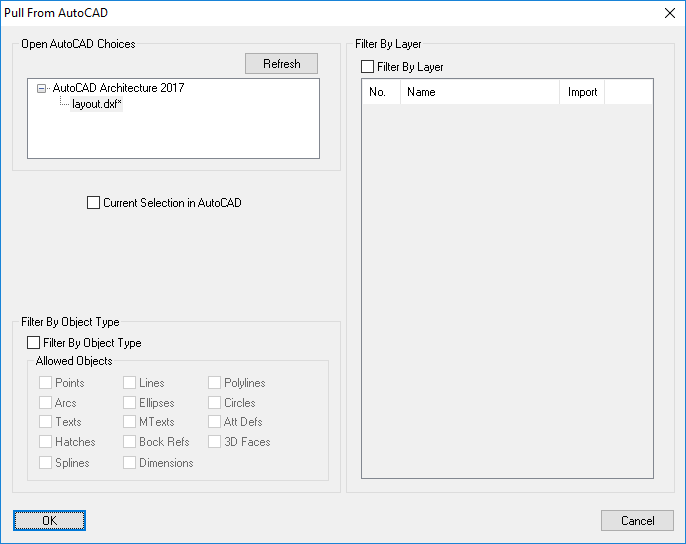
At the top left of the window is shown the AutoCAD versions which are currently active on the machine. If no AutoCAD is detected running, you will be prompted to start one. You can use the Refresh button to re-detect after starting AutoCAD.
Underneath the AutoCAD choices is a single tickbox that if ticked means only items currently selected in AutoCAD will be copied across.
If Filter by Object Type is ticked you can allow and disallow different entity types from being copied across by ticking boxes in the Allowed Objects section underneath.
If Filter by Layer is ticked a list of layers in the AutoCAD drawing will be displayed and you can select which layers you wish to be copied across.
Click the OK button when you are happy with the selection. The drawing will then be transferred directly from the open AutoCAD. A progress bar will show as the drawing entities are being pulled from the AutoCAD drawing, so that you know when it is complete.