This option allows you to choose how height contours are displayed for the designed roads.
On the ![]() road tools toolbar, click the
road tools toolbar, click the ![]() road contours button.
road contours button.
The contour options apply all the roads in your design. If you want to set contours differently for each road then you can do that from the Road Properties window.
The contour options window is shown:

Specify the height interval for the contours.
By default the contours will be generated from a datum of zero. If you want the first contour to be at a different height then specify the start level.
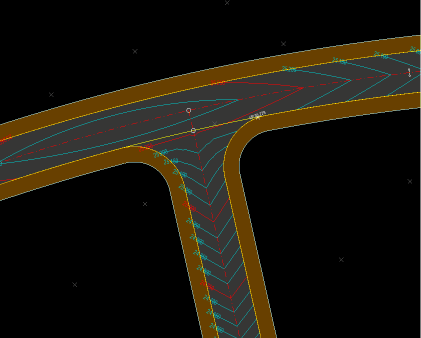
The contours are annotated with their level for visual display purposes. The size of the text annotation can be entered here. The value given is the character height of the font as it will appear, in your working units, on the plan view.
If desired, you can specify a different annotation sizes for the prominent contours.
The contour height annotation is repeated at intervals along each contour. You can specify that interval here. If no annotation is desired, then enter a value of 0 (zero).
You may enter a different annotation interval for the prominent contours.
The colour for the contours (and prominent contours) is shown. You can click the Pick button to select a different colour.
The buttons select various default colour schemes for the normal and prominent contours. The greyscale scheme can be useful for making the contours less dominent on a drawing.
By default survey contours are display using the green/red scheme, and design contours using the blue/red scheme.
You can choose which design items get contoured. By default the road carriageway is included. You can choose to also contour the footpath and kerbs, for example.
Normally contours are generated at height intervals starting from zero height. For example, for a 0.5m interval, contours would occur at 0.0m, 0.5m, 1.0m, 1.5m ... 99.5m, 100.0m, 100.5m etc. However, you can set the Start Level to any height. For example, setting the Start Level to 0.1m (with a height interval of 0.5m) would result in contours at 0.1m, 0.6m 1.1m ... 99.6m, 100.1m, 100.6m etc.
Sometimes you want to generate just a single contour at a particular height. You can do this by setting the Start Level to the desired single contour height, and make the Interval very large, so that the second contour will not occur within the level range of your design.
If the Apply Smoothing box is checked then a smoothing algorithm will be applied to the contour lines. However, this usually makes very little difference to road contours (It's more useful for survey contours).