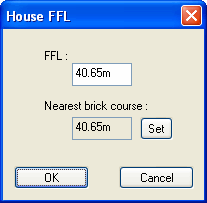House FFLs (finished floor levels) can be vertically adjusted when looking at the house pads in section.
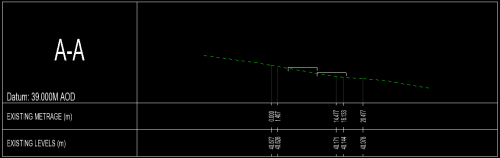
To adjust the house pads in this way, use the simple section tools ![]() to place a section path across the house pads:
to place a section path across the house pads:
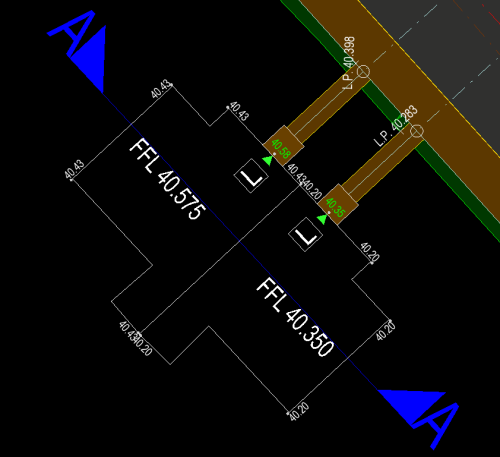 Here is an example of a two house pads inserted next to a road, with a simple section placed through them.
Here is an example of a two house pads inserted next to a road, with a simple section placed through them.
Then whilst in the simple section view click the
![]() button on the main toolbar.
button on the main toolbar.
This is the House toolbar when in the section view:
To change the level of house pad, press the ![]() button and click near a house pad (They will be highlight when near the mouse cursor) to select it.
button and click near a house pad (They will be highlight when near the mouse cursor) to select it.
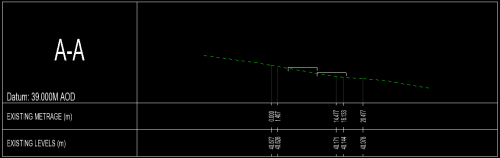
The house pad will move up and down with the mouse cursor. Click to place it in the new vertical position.
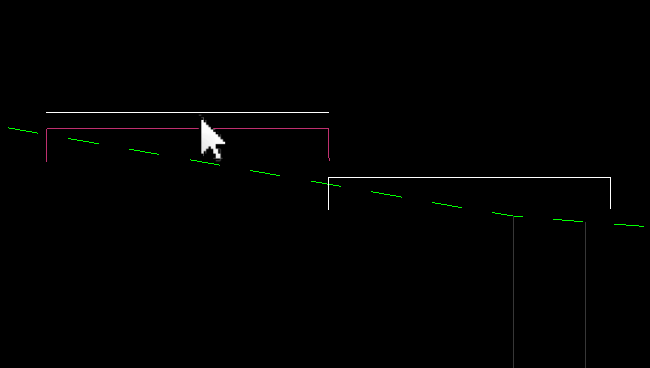
The house section will then automatically update to show the change, as will all other open views.
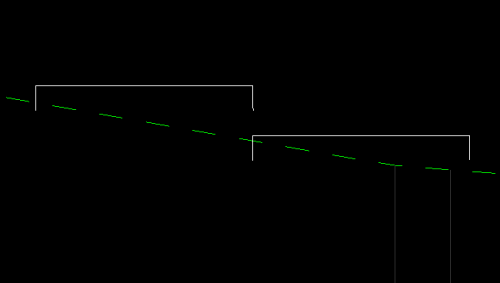
Note: The new FFL is automatically latched to the site brick course interval, so that brick courses line up on neighbouring houses.
Alternatively if you right click over the section of a house pad and click Level House you can enter a specific FFL. Here you have the choice to use or ignore the suggested FFL nearest the site brick course.