The Save As option for Run Longsections in DXF is on the File menu.
This will save multiple selected drainage longsections to a single dxf file.
You should see the following window:
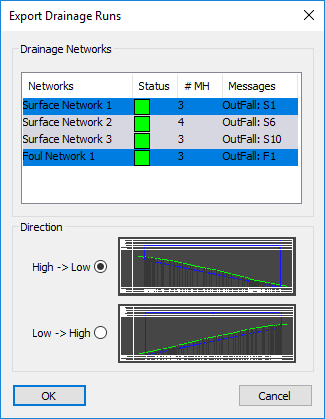
The Drainage Networks section of the window lists all of the drainage networks on the site. Here you select which networks you want to be included in the export.
The list has columns which contain the network name, network status, number of manholes in the network, and a message displaying information for the network status.
The network status column will show a green block if the network is valid and the Messages column will state the outfall manhole. If the network is not valid the status block will be red and the Messages column will contain the reason the network is not valid.
The example image above has Surface Network 1 and Foul Network 1 selected for export, shown by them being highlighted in blue. You can select a single network by clicking on it with the mouse. If you then hold down control and click other networks they will be added to the selection. If you select a single network and then hold down shift and click another network, every network between them will also be selected. If you hold down control and press the keyboard A key, all the networks in the list will be selected.
Here you can select whether you want the drainage longsections to be drawn from the highest point to the lowest point or the lowest to the highest.
There are diagrams next to the options showing how an example longsection will look if you choose that setting.