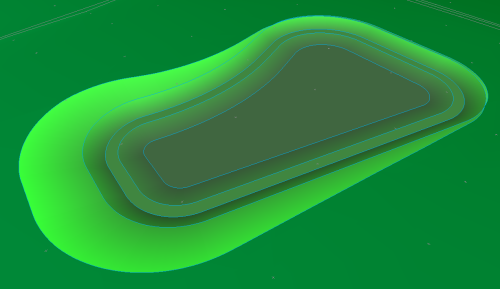Earthwork profiles can be vertically adjusted when looking at the earthwork long section.
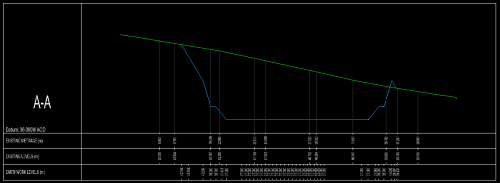
To adjust the earthwork in this way, use the simple section tools ![]() to place a section path across the earthwork in the plan view:
to place a section path across the earthwork in the plan view:
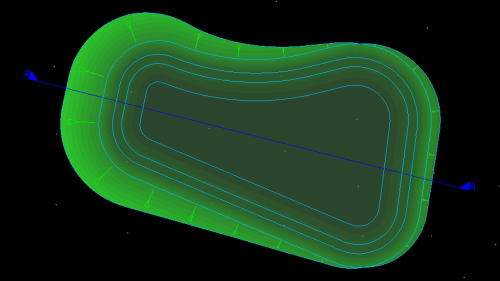
Then whilst in the simple section view click the ![]() button on the main toolbar.
button on the main toolbar.
This is the Earthworks Toolbar when in the section view:
To change the level of an earthwork design line, press the ![]() button and select an earthwork line. The editable earthwork lines will be highlighted by a visual snap point near the cursor position. Click to select one.
button and select an earthwork line. The editable earthwork lines will be highlighted by a visual snap point near the cursor position. Click to select one.
Note: If you cannot snap to a line on the earthwork section, it is most likely part of the earthwork interfacing. You can alter the interface properties from the Earthwork tools in the plan view.
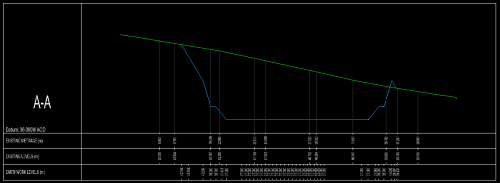
The selected design line will move up and down with the mouse cursor. Click the mouse to place in the new vertical position.
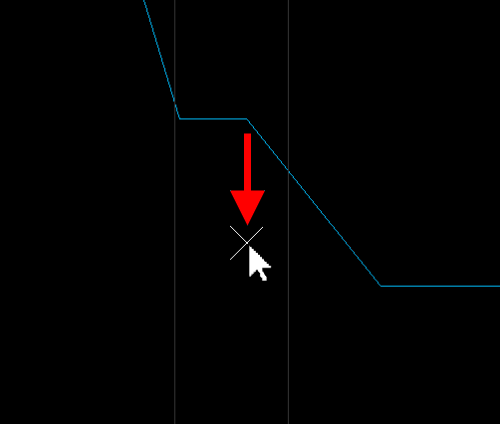
The earthwork section will then automatically update to show the change, as will all other open views.

Here is an example of a simple pond earthwork displayed in the 3D view, defined with four design lines and interfaced to ground at its edges: