A storm simulation can be run from Site3D using the storm simulation tool![]() . After you have ran a storm simulation you can then see the simulation report.
. After you have ran a storm simulation you can then see the simulation report.
The simulation results window is shown immediately after running a storm simulation on a drainage network. The results are then stored in the network so you can safely close the results window and return to it later as long as the network remains unmodified.
Note: Changes made to the drainage network will invalidate any previously calculated simulation results for the modified network, because the simulated network will no longer match the drainage network in the model. In this situation the drainage simulations for the modified network will need to be run again.
To see any previously calculated simulation results report you can press the ![]() Simulation Results Report button on the
Simulation Results Report button on the ![]() Drainage Analysis toolbar and then select the network to view the simulation results for.
Drainage Analysis toolbar and then select the network to view the simulation results for.
At the top of each page of the simulation results you have the report header with the company and project information. You can set up the information which is shown here in the Simulation Results Properties window.
On the first page of the results you have the network details which lists the manholes and pipes included in the drainage networks which are included in the simulations, below this you have the outfall details:

After the outfall details you have a list of the flow controls included in the network with the details of the flow controls shown:

Then any of the ponds and tanks that are in the network are listed out with the properties and a depth area diagram for the simulated pond structure:

For each of the ponds and tanks you will also get a graph showing the water level over the course of the simulation. The peak is indicated with an annotation for the level and time. From the peak you have the drain down to the end of the simulation which can be used to calculate the half drain down time:

After the pond and tank information the simulation settings and continuity errors are shown:

And finally each of the simulation results, which will show any surcharging and flooding, with the flood volume shown.

You can customise how the simulation results report is displayed using the Simulation Results Report Properties.
You can access the storm simulation report properties by pressing the ![]() button on the
button on the ![]() Drainage Analysis toolbar. You will see the following window appear:
Drainage Analysis toolbar. You will see the following window appear:
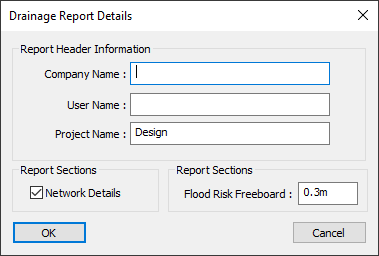
Here you can customize the information shown in the header at the top of every page.
When the Network Details option is ticked you will see the manhole and pipe schedule at the top of the report.
If the water level in a manhole goes above this depth below cover level in the drainage simulation, this manhole will be annotated as "Flood Risk" in the simulation results.
Continuity errors in a drainage system simulation are used to assess the accuracy of the model's results. These errors are reported as two separate percentage values, representing the difference between input and output for different system components:
The continuity errors are classified and coloured based on their severity as follows:
By reviewing these continuity errors, the overall reliability of the simulation can be determined and potential issues in the system design can be identified.
The status column is used to summarise the state of the manhole, conduit, pond, tank or permeable paving. The meaning of each status depends on the item type it is referring to.
Below are the status options for manholes.
Note: If the manhole is assigned to a pond/tank it will instead use its invert level, cover level and freeboard settings. Furthermore, if it is assigned to a tank with a freeboard of 0m then it will not report flood risk when the water head is above the top level of the tank, but will instead report surcharged.
Below are the status options for conduits.
Below are the status options for permeable paving. Permeable paving is built up of a storage layer, a bedding layer, and a pavement layer.