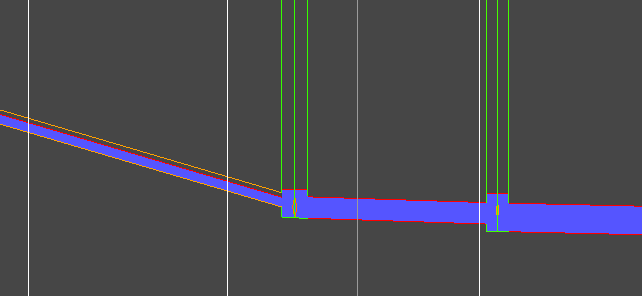A storm simulation can be run from Site3D using the storm simulation tool![]() . After you have run a storm simulation on a network you can press the
. After you have run a storm simulation on a network you can press the ![]() Simulation Playback button and then select the network to play back a simulation from the selected network.
Simulation Playback button and then select the network to play back a simulation from the selected network.
If the selected drainage network has multiple storm simulations you will be shown a window where you can select the active storm. If there is only one storm simulation on the network this will automatically be chosen.
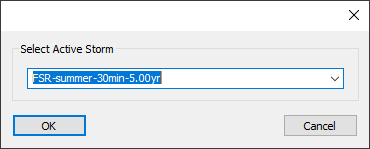
After selecting the drainage network and storm, the simulation playback controls will be shown and the drainage in the model will be shown in the simulation colouring. Pipes and manholes will be drawn in green, gradually become more orange as they fill and are drawn in red if they are completely full or overflowing. Below is an example part way through the simulation with the other design item layers turned off so you can clearly see the simulation colours:
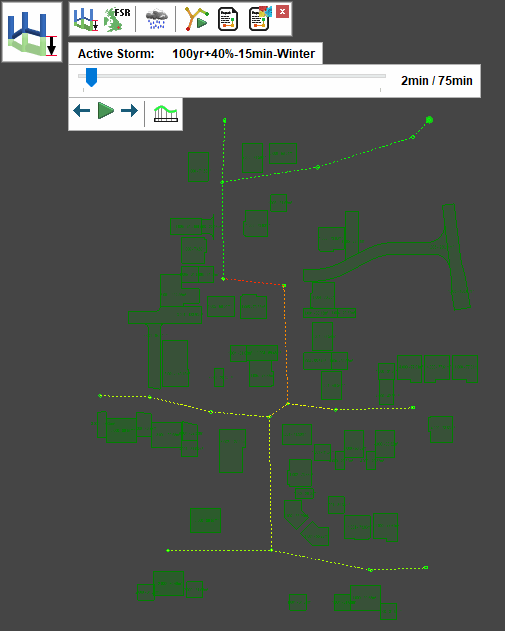
At the top of the playback controls is a label showing which storm is currently select for simulation playback.
Below the active storm label is the time bar, this has a slider bar which you can grab with the mouse and drag to view the simulation at a specific time. The current simulation time and maximum simulation time are shown to the right.
Below the time bar are the playback controls:
After pressing the Play Simulation button the button will change to the Pause Simulation button (![]() ).
The Step Back/Step Forward buttons will also be deactivated during simulation playback.
).
The Step Back/Step Forward buttons will also be deactivated during simulation playback.
Below is an example with the standard design item layers turned on, you will notice that the drainage networks which are not part of the simulated network are drawn in grey:
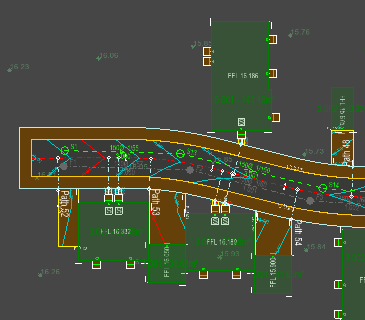
During the simulation playback, a manhole which is overflowing/flooding will be drawn with a red background as shown below:
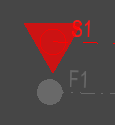
If you have a longsection open you will also see the simulation playback in the section view. You will see the water levels for the current simulation time step:
Note: You can use the ![]() Longsection button to generate a longsection window during playback. Just select the two manholes either end of the desired drainage longsection.
Longsection button to generate a longsection window during playback. Just select the two manholes either end of the desired drainage longsection.
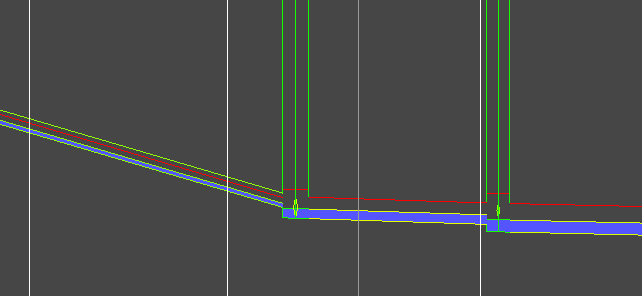
The red line shows the maximum water level for that drainage item, this is the highest level that is reached during the simulation: