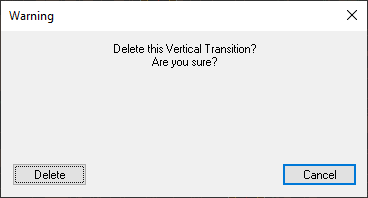The Vertical Channel Tools can be used for making localised changes to the road crossfall/camber (the gradient from the centreline to the road edge). For example, this can be useful for creating super-elevation on main-road curves.
To access the tools for modifying the channel levels, click the ![]() button.
button.
You will see this toolbar appear on the top left of the plan view window:
Select this button to add a new vertical transition to a channel.
You then select which road channel you want to edit. As you move the mouse over the drawing the channel closest to the cursor will highlight. Click the mouse to select the desired item.
A window will appear prompting for the properties of the vertical transition.
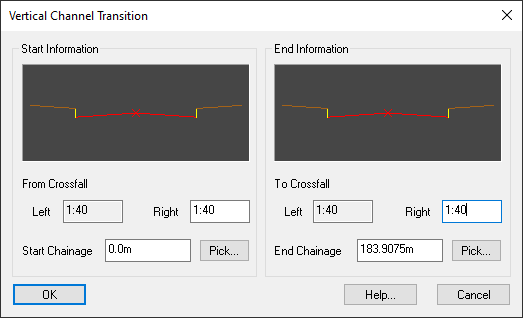
The diagrams on the top half of the window show the current vertical cross section of the road at the start and end chainage locations.
Specify the chainage range over which the vertical change should occur. You can use the Pick... buttons to select the start and end chainages straight off the drawing.
On a standard road that falls from the centre outwards to the channel, the crossfall is a positive value (for example, 1:40). To change to super-elevation a negative value can be given (for example, 1:-40).
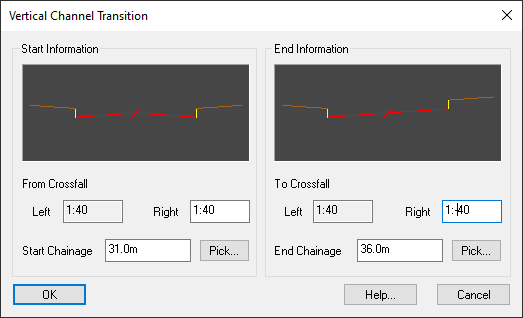
This window shows properties for a vertical transition going into super-elevation at the start of a bend. Initially the road has standard camber of 1:40 at the start chainage, and over the specified chainage range it changes to a crossfall of 1:-40.
The diagrams in the top half of the window show the cross section of the road before and after the crossfall change.
For super-elevation around a bend a second vertical transition is necessary, at the end of the bend, to bring the crossfall back to normal camber:
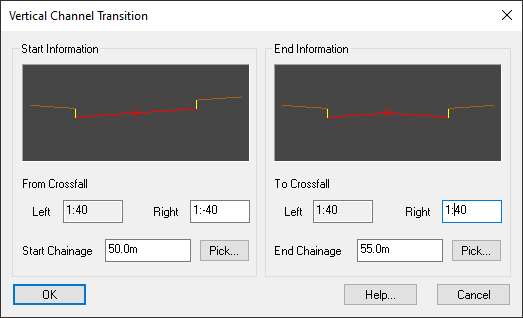
This window shows properties for a vertical transition returning from super-elevation at the end of a bend.
The start of the transition is at a crossfall grade of 1:-40 (falling from the outer channel down to the centreline). Over the specified chainage range the grade changes to 1:40 (falling from the centreline down to the channel).
The following two images visually show the effect of applying super-elevation to a road curve:
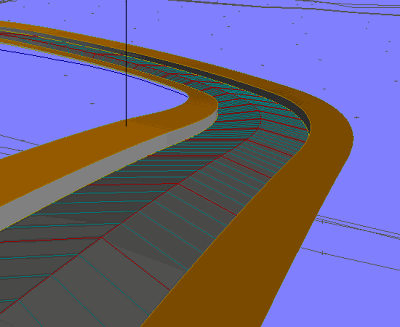
This example shows a road heading downhill and bending to the left. Here we have standard camber on both sides of the road falling to the outer channel. Contours are shown at 5cm level intervals.
On the outside lane of the bend is adverse-camber where the vehicle will tilt outwards, contributing to the outwards forces and thus reducing the speed at which the vehicle can safely negotiate the bend.
Note: The view is shown with 5x vertical exaggeration.

In this example, super-elevation has been applied on the outer lane around the bend.
On the entry of the bend the grade changes from camber (falling outwards) to crossfall (falling inwards). Vehicles can negotiate the bend more safely at the design speed for the road because the outward forces are reduced.
At the end of the bend the grade changes back from crossfall to camber.
Select this button to modify a channel's vertical transition.
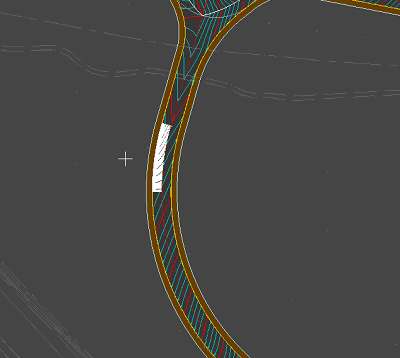
You then select the vertical transision you want to edit. As you move the mouse over the drawing the vertical transition closest to the cursor will highlight. Click the mouse to select the desired item.
A window will appear showing the properties of the vertical transition.
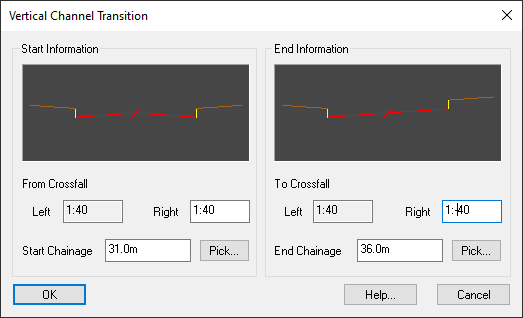
The properties can be specified as decribed in creating a new vertical transition, above.
Select this button to delete a vertical transition from a road channel.
You then select the vertical transition you want to delete. As you move the mouse over the drawing the vertical transition closest to the cursor will highlight. Click the mouse to select the desired item.
A window appears giving the opportunity to cancel or confirm deletion: